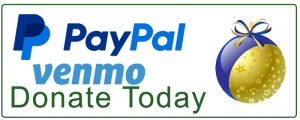New Users ~ Register, then List your property on California Christmas Lights
Already a user? Reactivate your listing for the coming Christmas season and year.
Consider a donation to support the site.
California Christmas Lights is a volunteer-driven project, relying on donations to cover site costs. As Alex always reminded us, “this isn’t a commercial site—there are no fees for listings.” Your contributions help keep the magic alive! ~ Joseph
**PayPal Me, or Venmo @ Tinglassman. PLEASE PAY AS “FRIEND”, so we avoid fees. Thanks!
*** READ!!! READ!!! READ!!!*** LISTING IS A 2 STEP PROCESS
- STEP ONE: REGISTER “CREATE AN ACCOUNT”.
- STEP TWO: AFTER APPROVAL, COME BACK : ‘ADD A LISTING.” (Menu /Lighting Manager / My Account / Add Listing)
BEFORE YOU SUBMIT YOUR HOUSE ASK YOURSELF: Do your neighbors have to wear sunglasses to keep the glare from your Christmas lights from burning their eyes? Does your neighborhood display burn so brightly it can be seen from the International Space Station?
If you answered yes to either of these questions, and want your fellow local residents to get a load of your holiday spirit, here’s your chance to shine.
California Christmas Lights is designed for showing holiday decorations in California that are unusual, elaborate or decorated beyond the traditional strings of lights or simple decorations. Not every house that is submitted will be accepted / displayed.
~ THINK OF YOUR SUBMISSION AS A RESUME FOR A JOB !!~
Your photos are the first and ONLY impression I will have of your display and WILL make all the difference in the world about your display making it onto the site or simply being deleted.
Lets Get Started… read this whole page
You must register. You must be approved before you can “Add (your) Listing.”
REGISTRATION:
Complete the REGISTRATION FORM. Complete ALL questions. These questions help us get to know you. Screening protects you, all users, and our site.
- Registration requests must be approved. Requests are sent Admin – Support and/ or Joseph, site owner.
- After APPROVED, return and “ADD LISTING” (see directions below)
- Login uses double fact authentication, meaning you will login, receive a code in your email used to login.
CREATING A LISTING:
PREPARE, “COMPRESS” AND OPTIMIZE YOUR IMAGES – Pages load faster, better user experience, and BETTER RANKINGS. If you do not know how, please ask. Here are some resources (not endorsements), or YouTube it.
Giant images are not needed, over 650 px under 1000 px will work. For simplification, 650 – 1000 px. will do.
Note, a picture can be small and take up a lot of file space. So, COMPRESS / OPTIMIZE your photos. For most web images, 1-5 MP (megapixels) is usually sufficient for clear visuals without excessive file size.
Google reports that most people will leave your site if it takes more than 3 seconds to load.
Image optimization is about presenting your images in the best possible format and size without sacrificing quality. It involves maintaining visual clarity while reducing byte size. Learn more, while some of this information does not apply to you, like using a “plugin”, you will get the idea .. Image optimization
https://www.websiteplanet.com/webtools/imagecompressor/
ADD LISTING:
- LOGIN / Click “MY ACCOUNT” (under menu item “Lighting Manager)
- Select “ADD LISTING”
- Fill out the form:
- COUNTY: Select your “County” using the drop down menu.
- TITLE: “TITLE” of your post (property display). At the very least, if possible, do give an indication of your city in the title. Eg.. “Santa’s of San Fran”, or “101 Main St. Snowmen of Newark.” It helps us in organizing and locating listings on the backend.
- LOCATION: Select your city using the drop down menu under “LOCATIONS.” If you do not see your city, STOP, contact us ASAP; we will add your city to the drop down menu.
- Complete the ADDRESS SECTION.
- CLICK “FIND ON MAP” to set your map marker pin.
- FEATURES: Select tags or “FEATURES” that apply to your display. If you have a feature that is not listed, let us know, and we will consider adding that Feature choice. ***Walking neighborhood is reserved for neighborhoods that work together to create a neighborhood of exceptional lighting displays.***
- DATE the LIGHTS GO ON / DATE Lights Shut Down:*** Every year, if you wish to continue listing, you MUST review and edit your listing by adjusting the start date to reflect the current year. Listings that have not renewed and /or adjusted the date for the ‘current year’ by December 1st will be deactivated. If the listing is not reactivated by January 1st, it will be deleted.
- DISPLAY HOURS: What time do the lights turn on and off? “Select day(s) hours” for nightly hours. However, you might not light up every night. READ THIS! Selecting “ALL DAY” will be shown as “ALL NIGHT” on your listing.. on the Viewer side. (*** This feature is being customized and soon will only include PM times and the “all night” verbiage on your “edit / add listing” side of the listing. Note, another quirk in the software, selecting a date on the calendar sometimes results in the propagated field date to be ONE day off. Just click one day after the date you need. We apologize if this happens to you, and are working on resolving the issue.)
- LISTING DESCRIPTION: Enter a description of your display. You must write at least 200 characters, and no more than 500.
- WEBSITE: (OPTIONAL) Add your RELATED Christmas LIght Website if you have one.
- SOCIAL ACCOUNT(S)\: (OPTIONAL) Enter your social urls, if they are relevant.
- PHOTOS, Upload your OPTIMIZED IMAGES: First image uploaded will be the “featured” image, and the image the map likely uses for a marker. Upload up to 6 photos. If they look like crap, we will let you know, and you listing may not approved until better photos are submitted. Your photos may be edited and maintained in your assigned personal media gallery. Please clean out unused photos.
- Tittle the Picture – short and clear, eg. 101 Main Front of House
- Add your “Alt Text”
- Add a brief, concise CAPTION
- ONCE YOUR PHOTOS ARE UPLOADED.. you may visit and edit your personal media folder by going to my account / manage listings / edit / add image. Or, navigate to your listing and click the green gear icon on the right / edit / add image. This will take you into your media folder. ADD ALT TAGS (Alternative Text) for accessibility, and search engine rankings.
- YOUTUBE VIDEO: Optional url of your display video
- SUBMIT your listing. You will be notified when your listing is approved.
PLEASE READ: All posts / listings will either be approved or denied. So, please use your best photos. Anything that even remotely looks like spam, illicit sexual content , or an unauthorized sales pitch for products will be denied and deleted, ALONG WITH YOUR USER ACCOUNT. All posts / listings remain supervised so updates to your listing require approval, but you can update the listing yourself.
Okey Dokey.. HAVE FUN! And, Shine on:)
Contact us if you get stuck or have questions.
![]() UPDATING / EDITING LISTING:
UPDATING / EDITING LISTING:
Two Methods:
- Login. Navigate to your listing. Click the gear icon in the upper right. or…
- Login to “My Account” My Account / Manage Listings